Getting Started
To quickly and easily set up your built project image on the Kubar platform, you first need to click on the Create Application option on the dashboard, and then click on the Docker Image option in the Your Application tab.
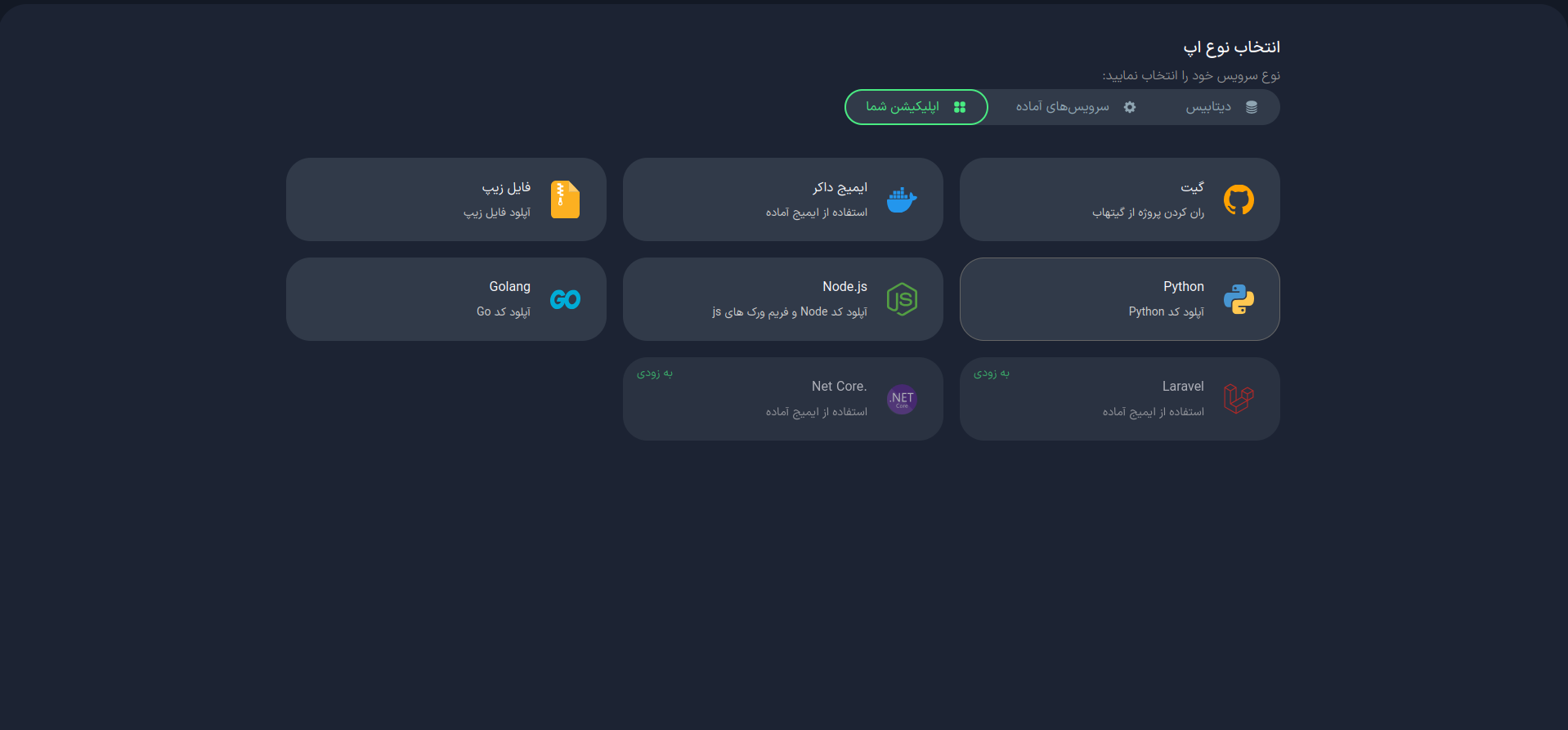
After selecting the Docker Image option, you will be redirected to the application creation page.
1. Initial Settings
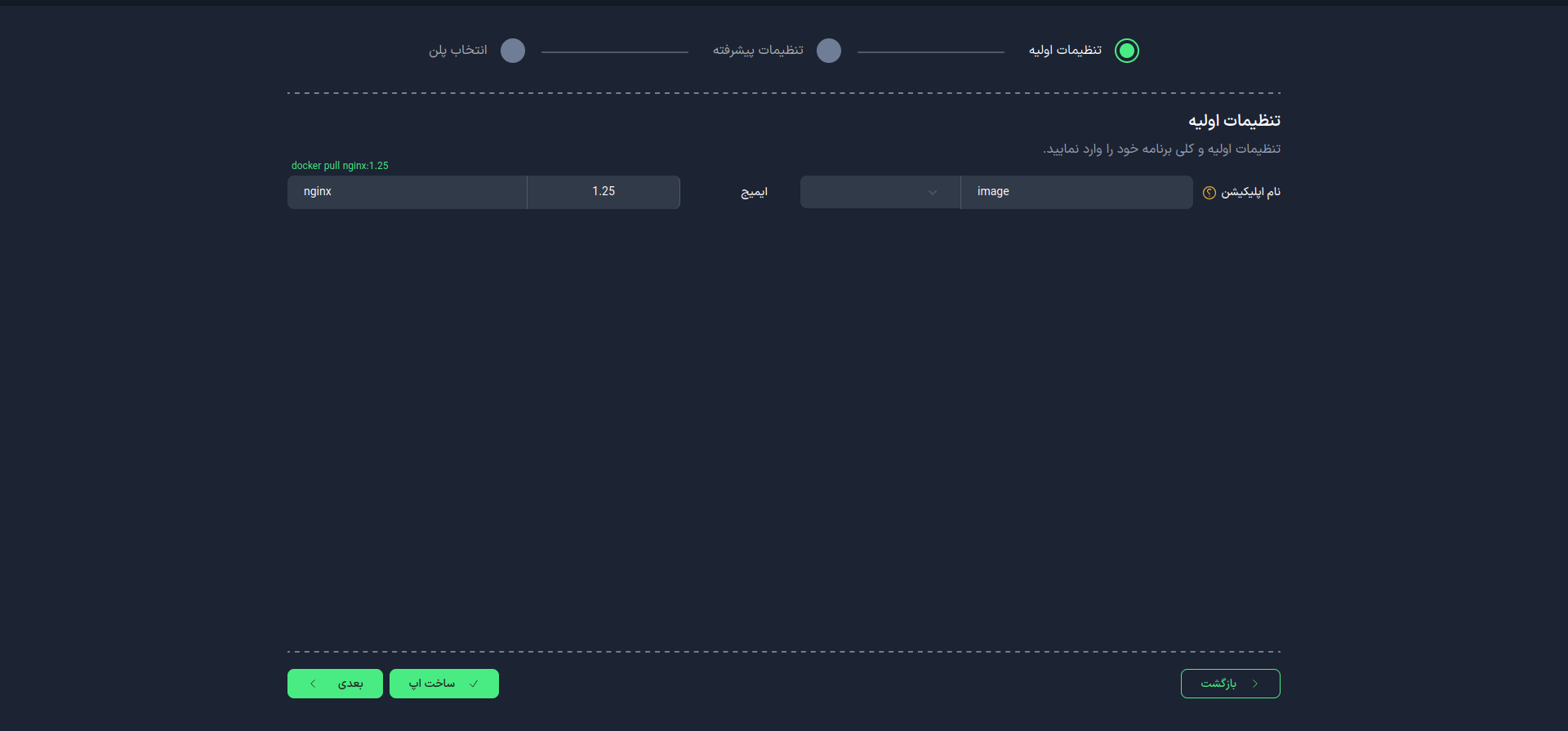
First, choose a suitable name for your application. This name will be used as an identifier in your project domain.
- Use lowercase letters and only use - as a separator between words.
- You cannot change the application name after the app is created.
Image
In this section, you need to select the desired image and its version. This image can be from reputable repositories like Docker Hub.
You can change the image after the app is created.
Once you complete this step, select the "Next" option.
2. Advanced Settings (Optional)
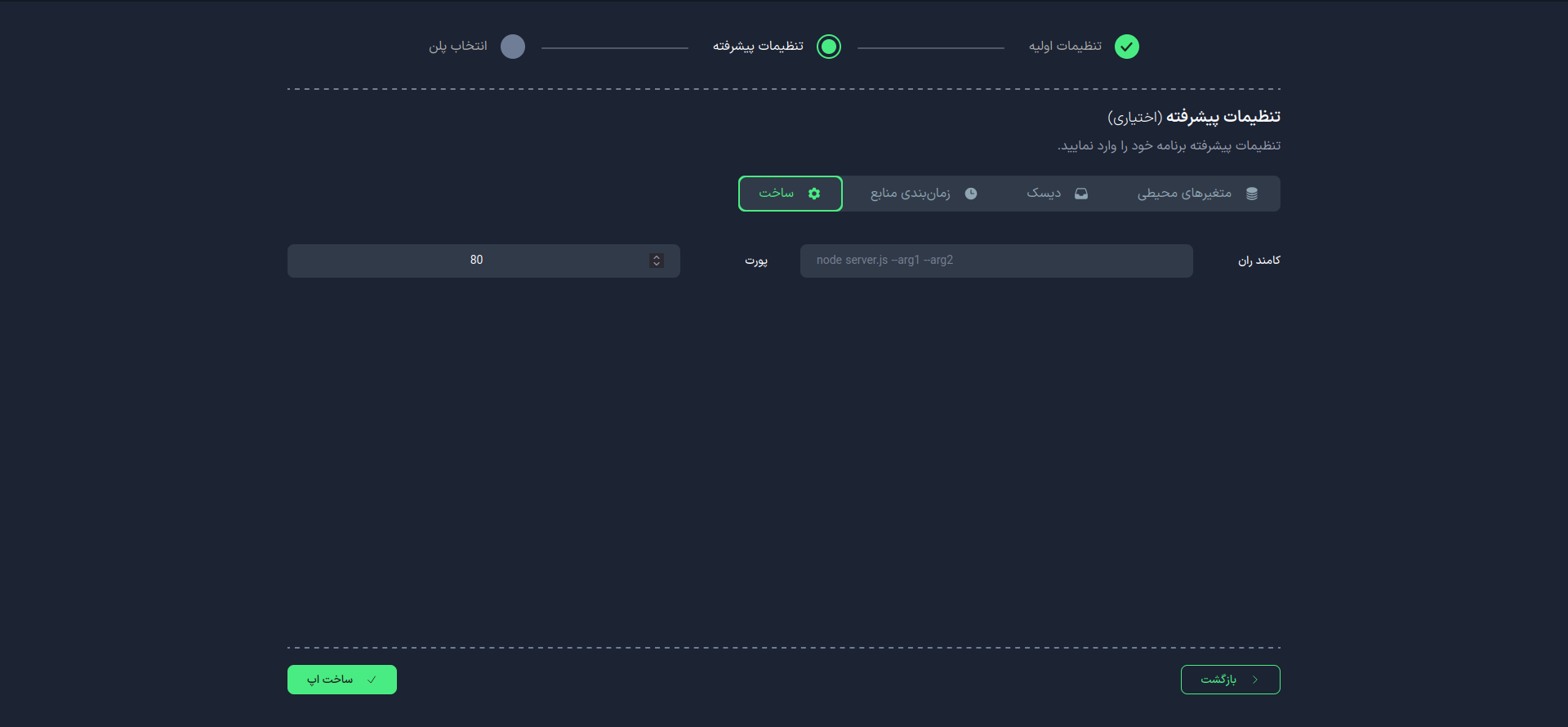
In this section, you can apply more advanced settings:
Build
Run Command
The command that will be used to run your project image.
Port
Specify the port number on which your project image will run.
-
After the initial setup, you can change the port.
-
If you entered a command in the run command, make sure your application listens on the address 0.0.0.0 and the desired port.
Resource Scheduling
Disk
Environment Variables
3. Select Plan
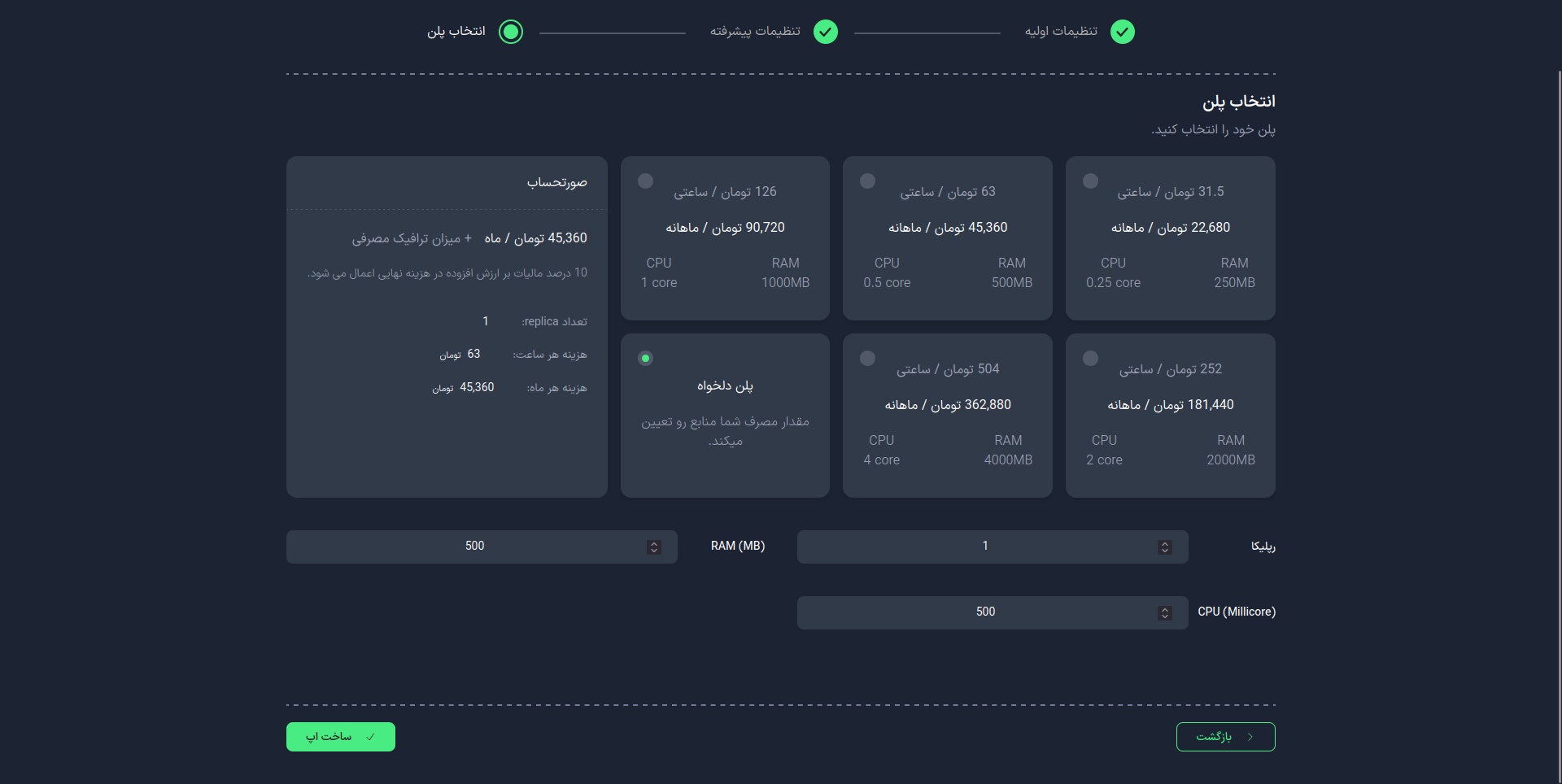
In this step, choose your desired plan. You can select from the available list or configure it manually.
Replicas
Specify the number of replicas (running instances) for your application. This number affects the performance and availability of your application.
Importance of the Number of Replicas
- Scalability: Increased processing power with more replicas.
- High Availability: Maintaining performance in case one instance fails.
- Load Distribution: Distributing the load among multiple instances.
After selecting your desired plan, choose the Create App option.
4. Project Management
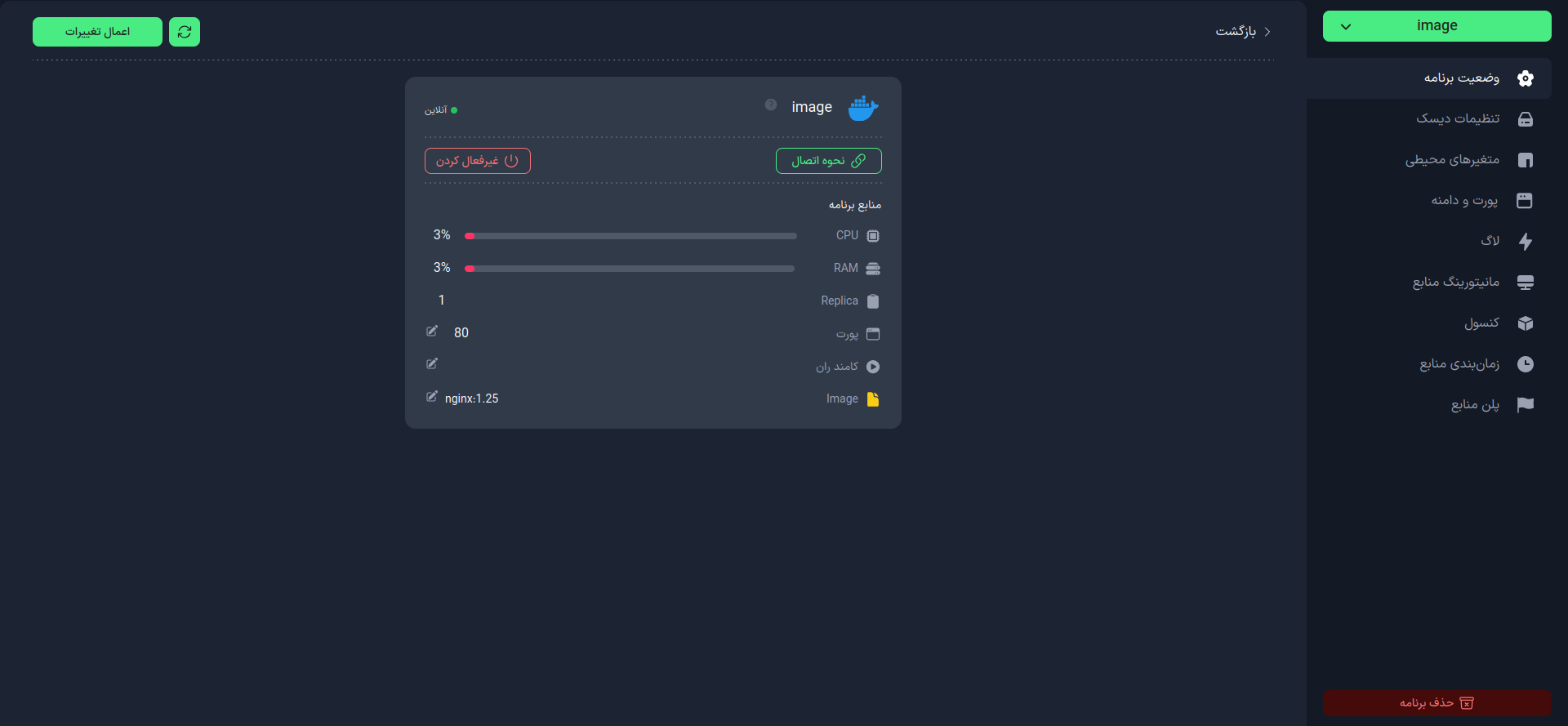
In this section, you will have access to project management features:
- Check project status
- How to connect to the project
- Review application resources
- Number of Replicas
- Manage port
- Change run command
- View and change Docker image address
With these features, you can effectively manage and maintain your project.