PostgreSQL Connection Guide
Service Management
After creating the database, you will be redirected to the App Management page.
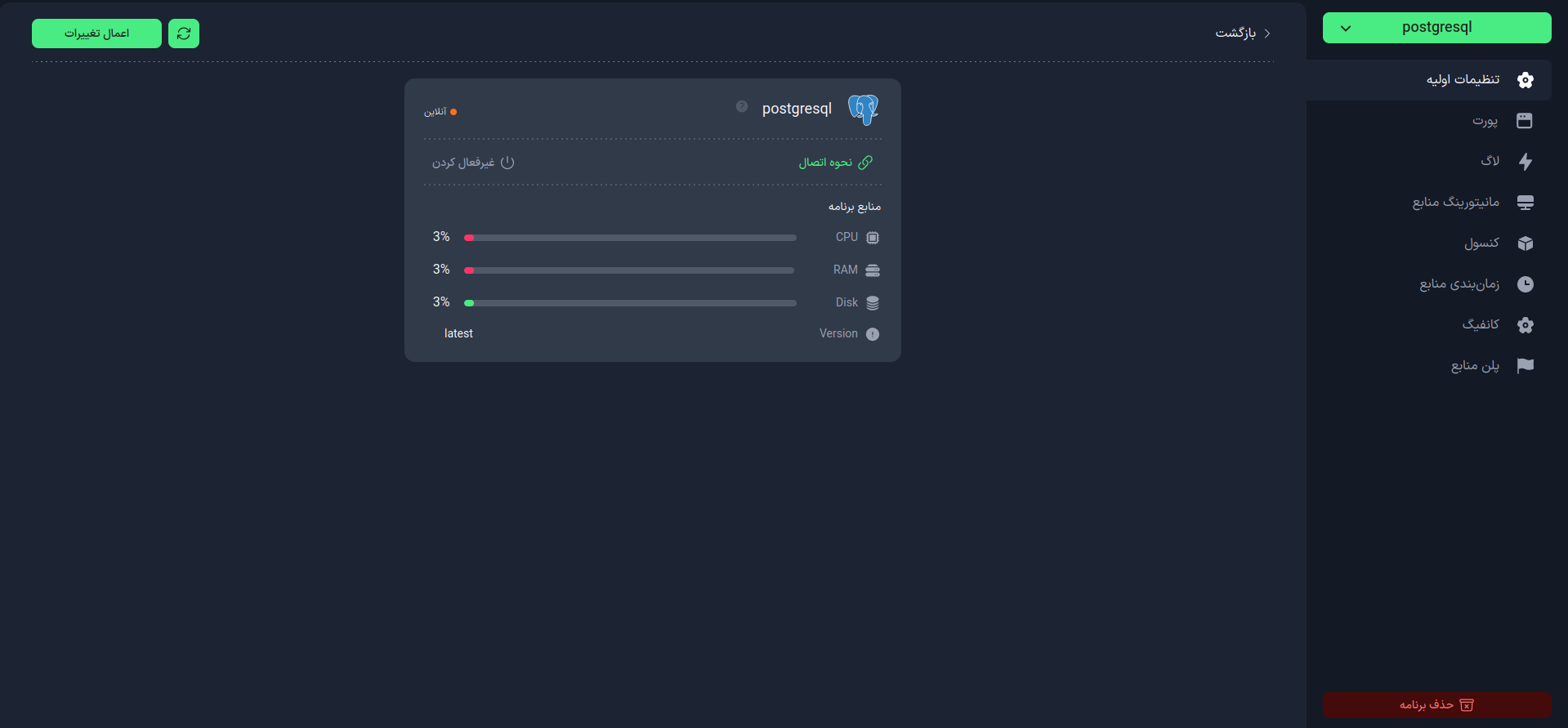
On this page, you can:
- Activate or deactivate your service
- View how to connect to the database service
- Customize the database configuration
Connection Information
Click on the How to Connect option in the Basic Settings tab.
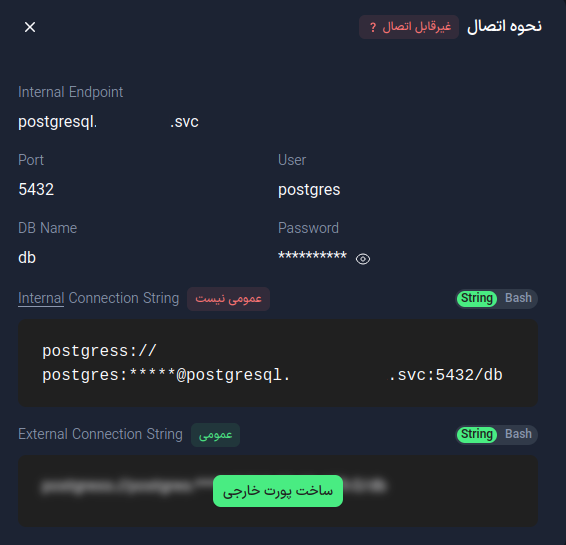
On this page, you will see the following information:
- Internal Endpoint: The internal domain name of your database
- Port: The internal database port, which is
5432by default - User: The database username that has been automatically assigned
- Password: The database password that has been set automatically or manually
- Root Password: The root user password that must be accessed via the internal site console
info
If you want to connect to the database from platforms other than Kobar (such as your personal computer), click on the Create External Port option. Then use the External Endpoint as the hostname and the external Port instead of 5432.
Connection Methods
Using Navicat
-
Download and install Navicat.
-
Open Navicat and click on the Connection button.
-
Fill in the following information:
- Connection Name: A name for the connection
- Host Name/IP Address: External endpoint
- Port: External port
- Initial Database: The database name
- User Name: The database username
- Password: The database password
-
Click on the Test Connection button to check the connection.
-
Click on the OK button to save the connection.
on Different Operating Systems
- Windows
- macOS
- Linux (Ubuntu/Debian)
Via Command Prompt
PGPASSWORD=Password psql -h Host -p Port -U UserName -d DataBaseName
Via pgAdmin
- Download and install pgAdmin from the official site.
- Run the application and click on "Add New Server" in the Dashboard tab.
- Enter the connection information and click Save.
- Install the postgresql package:
brew update
brew install postgresql
- Connect to the database
PGPASSWORD=Password psql -h Host -p Port -U UserName -d DataBaseName
- Install the postgresql package:
sudo apt-get update
sudo apt-get upgrade
sudo apt-get install postgresql
- Connect to the database
PGPASSWORD=Password psql -h Host -p Port -U UserName -d DataBaseName
tip
- PostgreSQL uses the TCP protocol for connections.
- Before connecting, ensure that your system's firewalls allow connections to the desired port.