Setup and Initial Configurations
Setup Steps
1. Create an Application
- On your dashboard, click on the Create Application option.
- In the Select App page, go to the Available Services tab.
- Select the RabbitMQ option.
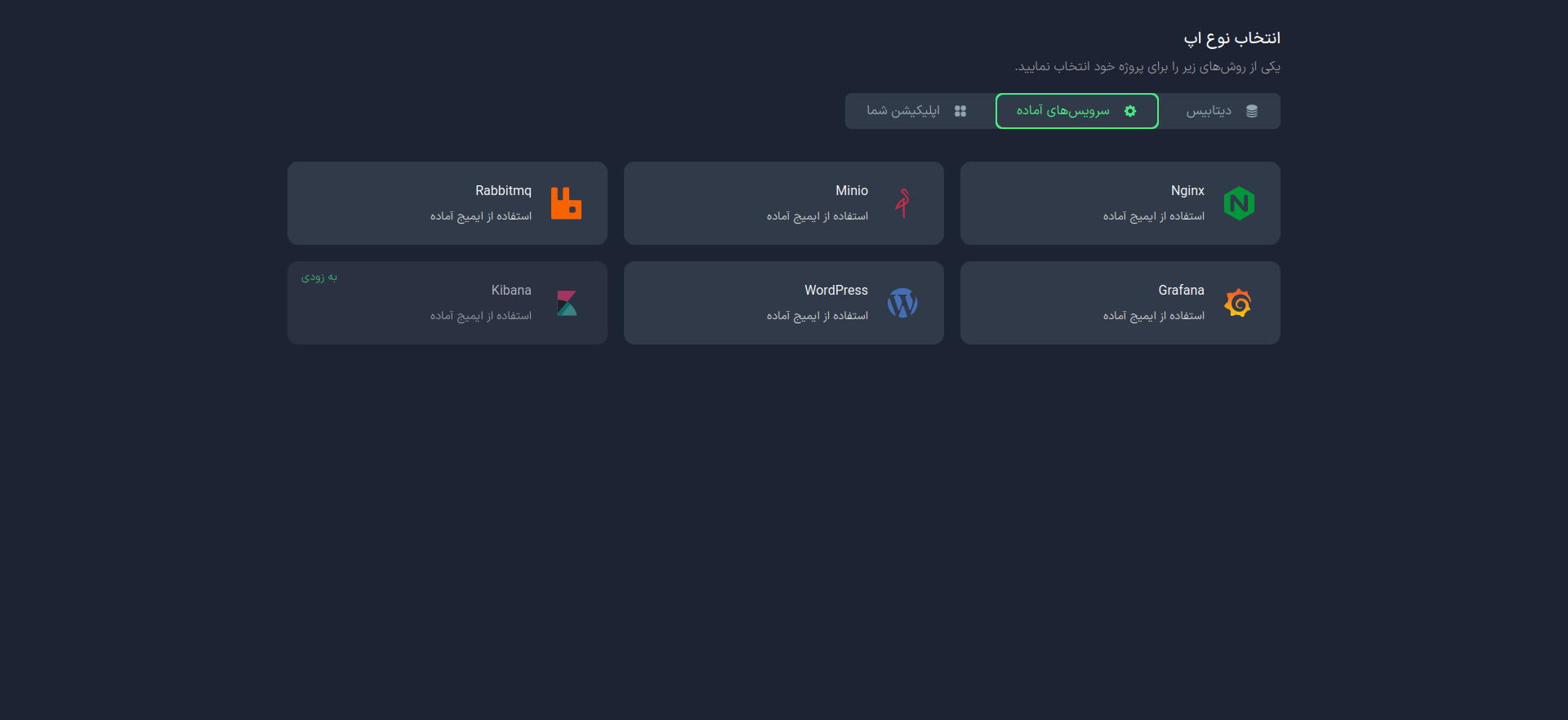
2. Initial Settings
On the initial settings page:
- Enter the App Name. This name will be used in the database domain and cannot be changed after the application is created.
danger
- Use lowercase letters and only use - as a separator between words.
- Version: Please note that the service version cannot be changed after the application is created.
info
Tested versions of RabbitMQ in Kubar:
- 3.10
- 3.10.25
- 3.12
- To automatically create a username, password, and service name, click on Create App.
- For more settings, select the Next option.
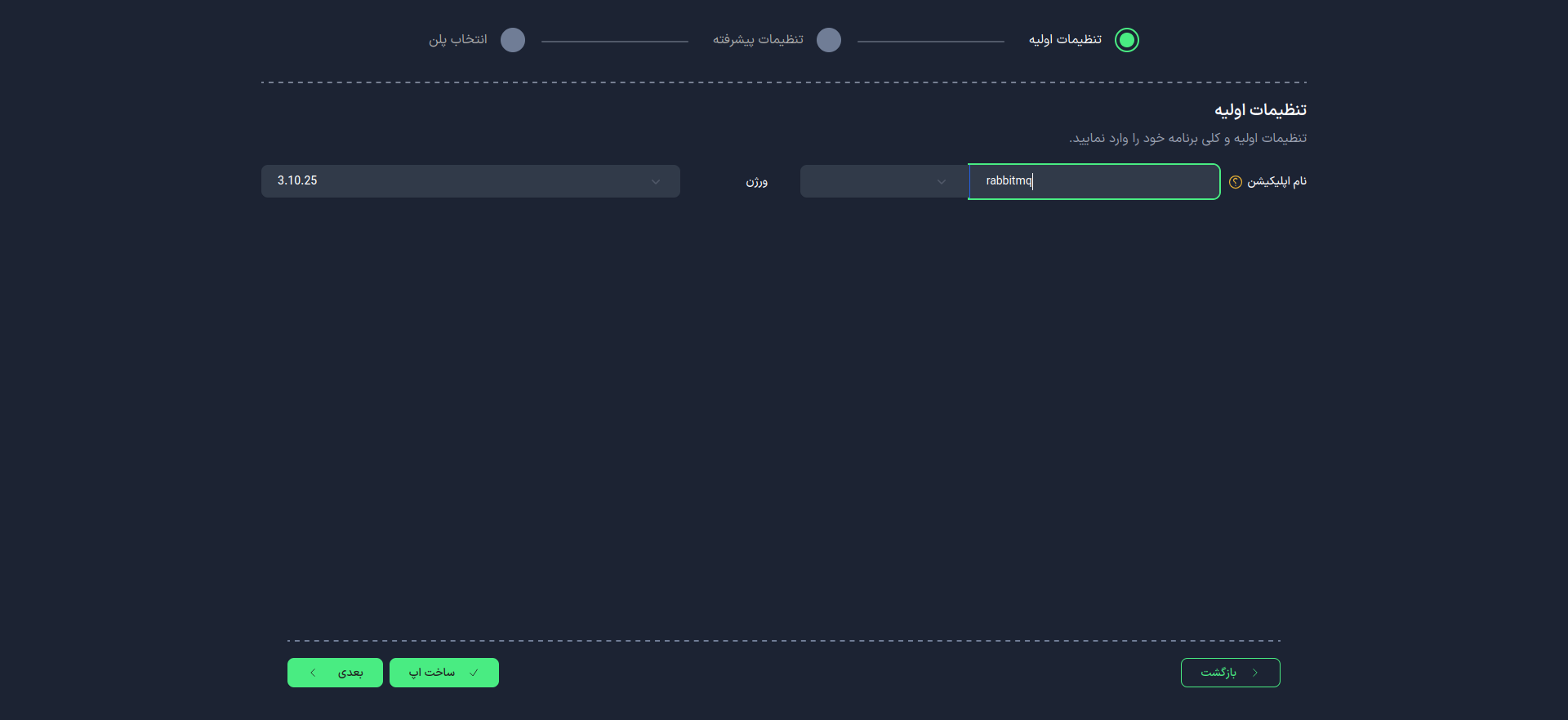
3. Advanced Settings (Optional)
At this stage, you can customize your RabbitMQ password.
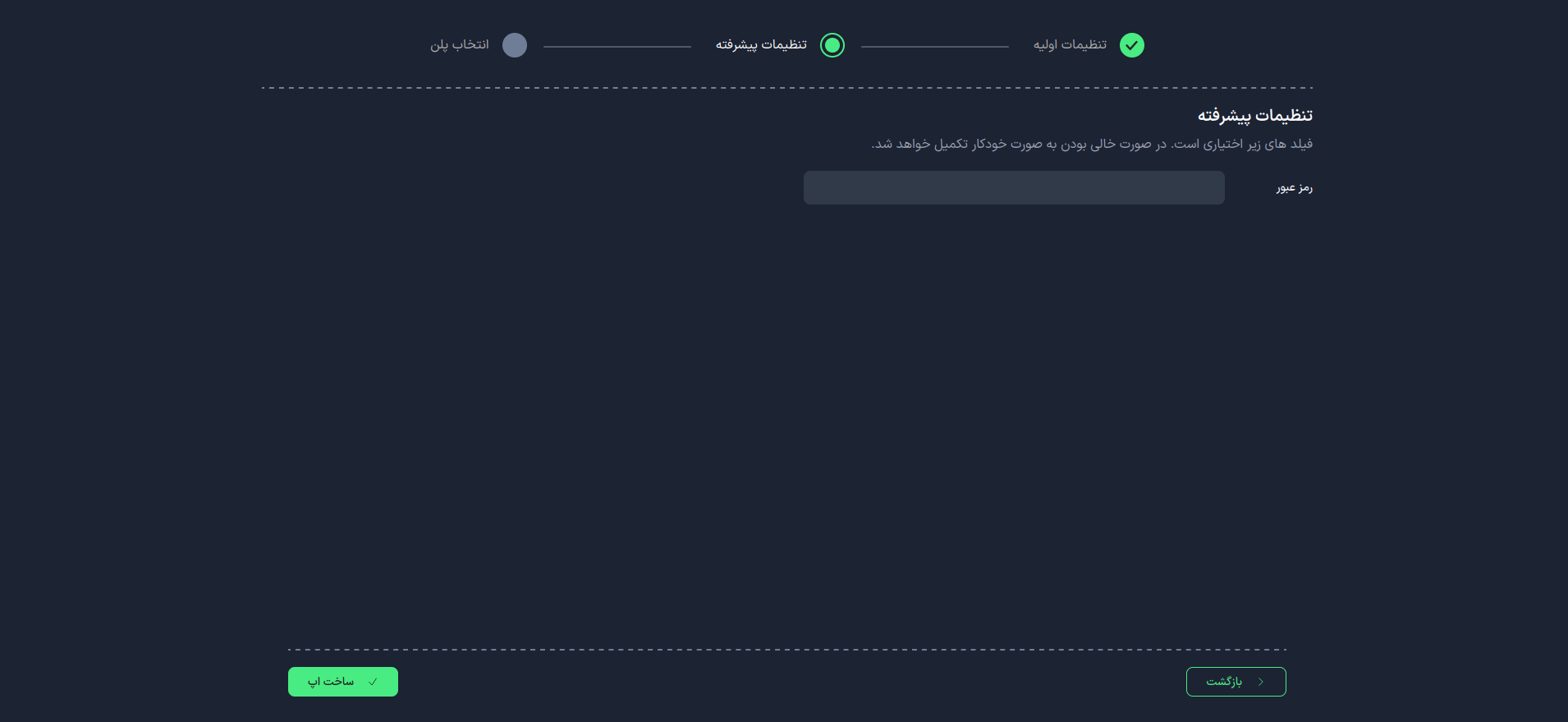
4. Select a Plan
To determine the required hardware resources, choose one of the following methods:
- Use the suggested plans
- Manually configure the desired plan
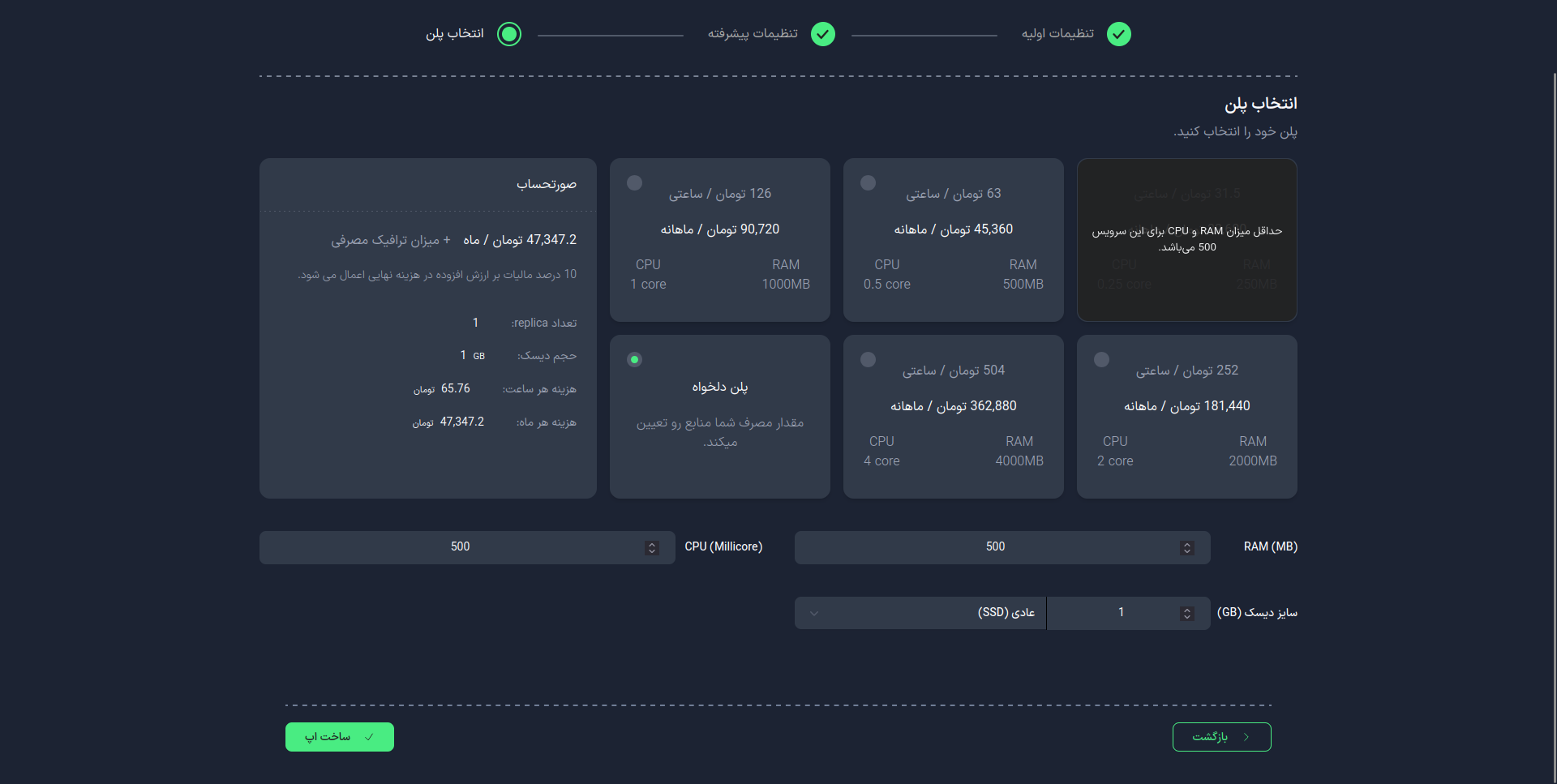
caution
- The application name and its version cannot be changed after creation.
- Always use a strong password.
- If you need more control over the settings, use the advanced options.
- Your selected plan will determine the performance and cost of the RabbitMQ service.