Comprehensive Guide to Setting Up an Angular Project with Git
This guide will help you through the process of setting up an Angular project using Git. By following these steps, you can quickly and confidently start your project.
1. Initial Setup
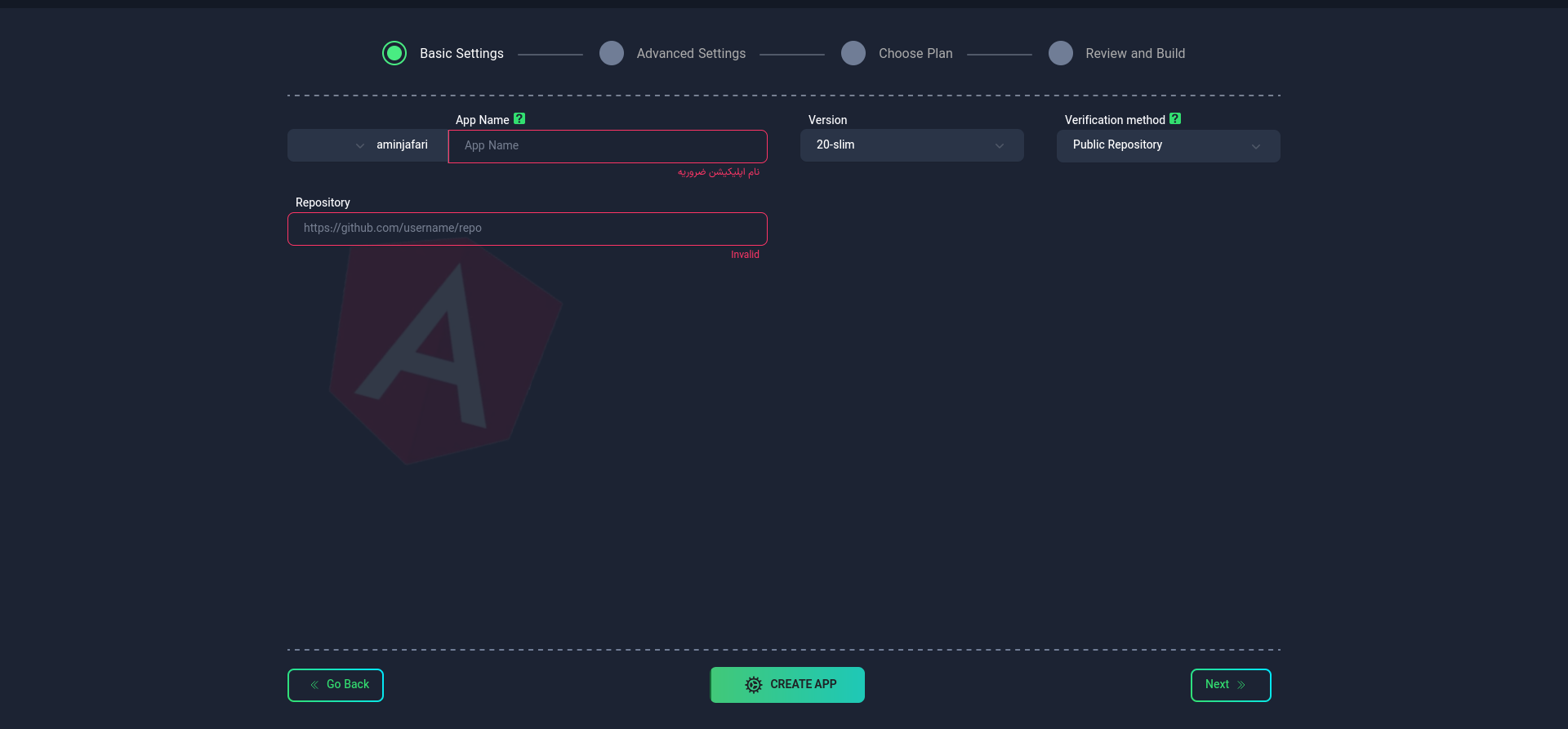
Application Name
First, choose a suitable name for your application. This name will be used as an identifier in your project domain.
- Use lowercase letters and only - as a separator between words.
- You cannot change the application name after creating the app.
Node Version
Selecting the appropriate Node version for your project is crucial. Choose from the available list or enter your desired version. Make sure the selected version is available in Docker repositories (like DockerHub).
Repository
Repository Address
Enter your project's Git repository address. Example: https://github.com/username/repo
Ensure that the package.json file exists in your project.
Repository Type and Access
- Public: Enter the address directly.
- Private: You can connect your private repo to Kubar in two ways:
Connection with Access Token
Connection with SSH key
After completing this step, select "Next".
2. Advanced Settings (Optional)
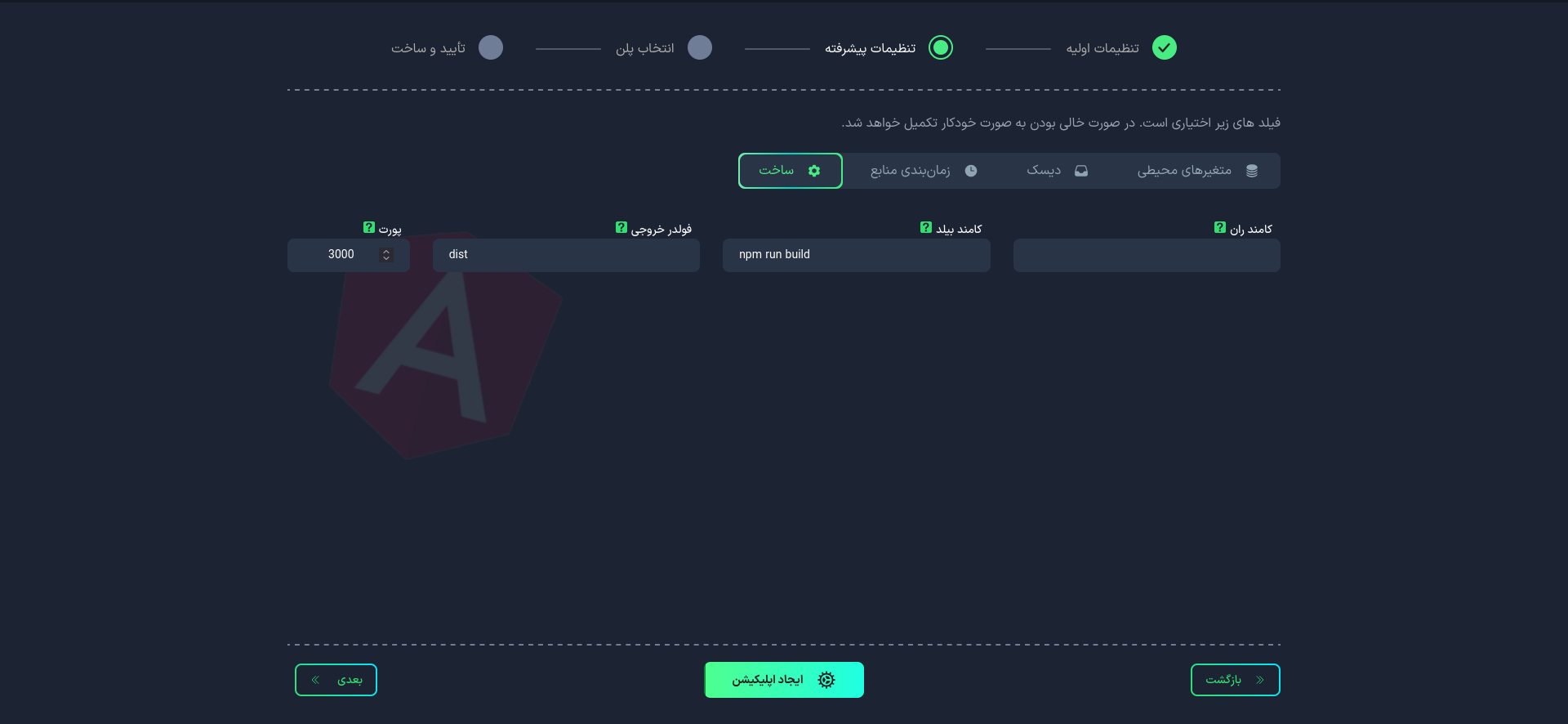
In this section, you can apply more detailed settings for your project:
Build
Sample package.json file:
{
"name": "your-angular-project",
"version": "0.0.0",
"scripts": {
"ng": "ng",
"start": "ng serve",
"build": "ng build",
"watch": "ng build --watch --configuration development",
"test": "ng test",
"lint": "ng lint",
"e2e": "ng e2e"
},
"private": true,
"dependencies": {
"@angular/animations": "^17.0.0",
"@angular/common": "^17.0.0",
"@angular/compiler": "^17.0.0",
"@angular/core": "^17.0.0",
"@angular/forms": "^17.0.0",
"@angular/platform-browser": "^17.0.0",
"@angular/platform-browser-dynamic": "^17.0.0",
"@angular/router": "^17.0.0",
"rxjs": "~7.8.0",
"tslib": "^2.6.0",
"zone.js": "~0.14.2"
},
"devDependencies": {
"@angular-devkit/build-angular": "^17.0.0",
"@angular/cli": "^17.0.0",
"@angular/compiler-cli": "^17.0.0",
"@types/jasmine": "~4.3.0",
"@types/node": "^16.11.35",
"jasmine-core": "~4.6.0",
"karma": "~6.4.0",
"karma-chrome-launcher": "~3.2.0",
"karma-coverage": "~2.2.0",
"karma-jasmine": "~5.1.0",
"karma-jasmine-html-reporter": "~2.1.0",
"typescript": "~5.2.2"
}
}
Build Command
- Specific command(s) for building the project
- Default:
npm run build - For multiple commands, use ; as separator (example:
npm run build;npm run start)
Run Command
- Command to run the project
- For Angular.js, it's better not to enter any command
Output Folder
- Location of built files
- Default:
dist/
Port
Specify the port number where your application will run. The default port is 3000, but you can change it.
- Port can be changed after initial setup
- Always use
0.0.0.0address for port configuration
Resource Scheduling
Disk
Environment Variables
4. Plan Selection
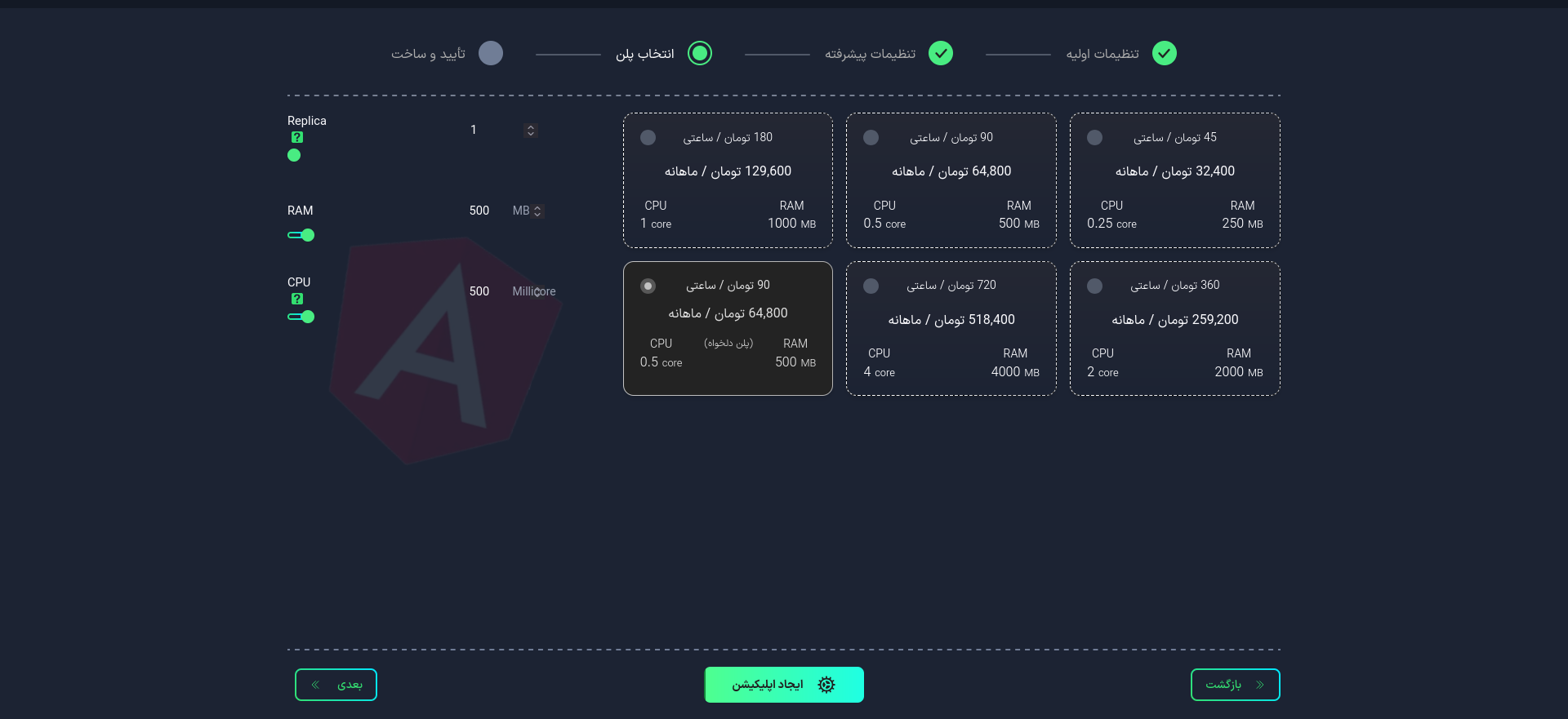
At this stage, select your desired plan. You can choose from the available list or configure manually.
Replicas
Specify the number of replicas (running instances) for your application. This affects your application's performance and availability.
Importance of Replica Count
- Scalability: Increase processing power by increasing replica count
- High Availability: Maintain functionality if one instance fails
- Load Distribution: Distribute load among multiple instances
After selecting your desired plan, choose Create App
5. Project Management
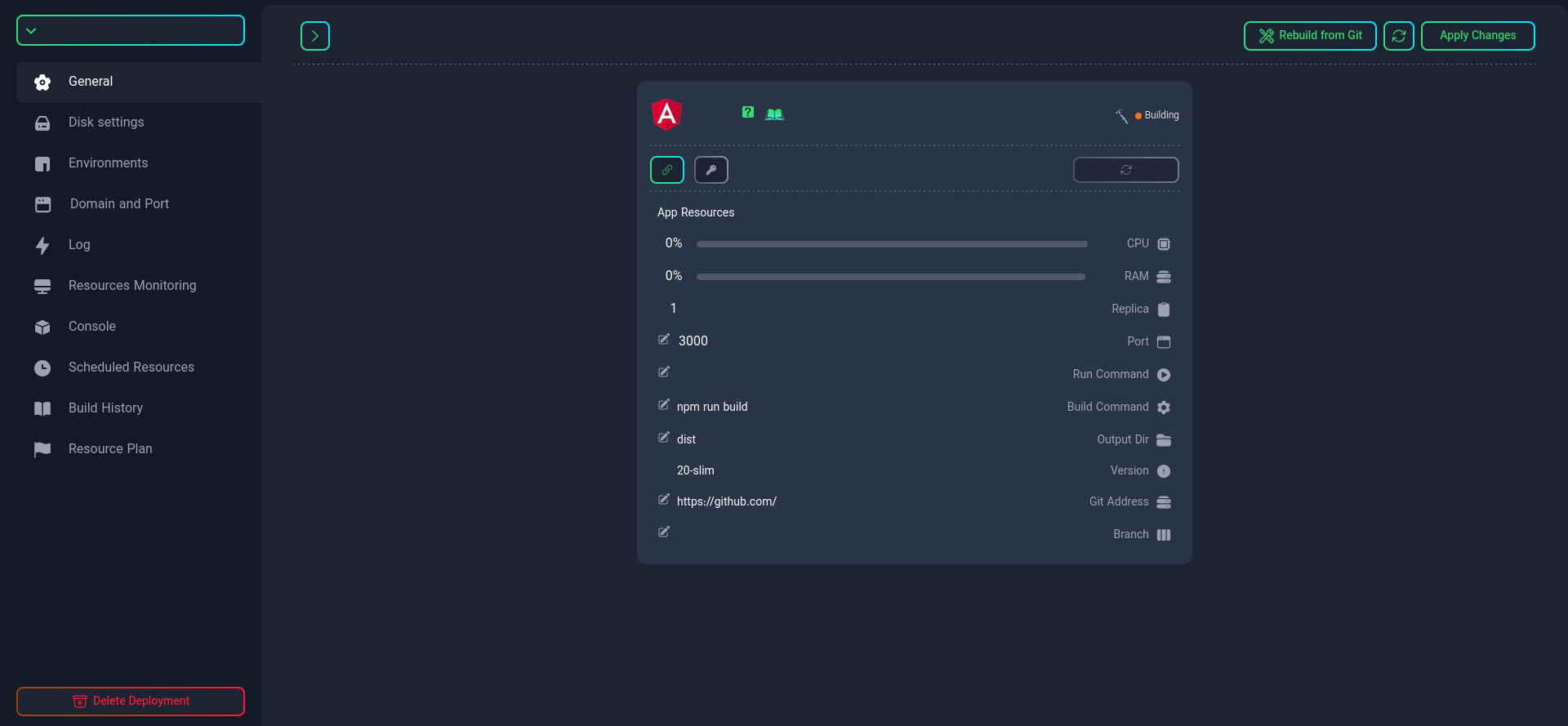
After setup, various management capabilities are available:
-
Project status monitoring
-
Connection and resource management
-
Port management
infoThe port defined in your project must also be defined here.
-
Dockerfile name change (if needed)
tipIf your project needs very specific configurations, you can create your custom Dockerfile. For more information, visit this link
-
Build command modification
-
Run command modification
-
Output folder location setting
-
Git repository management and rebuild operations
-
Project branch selection
-
Project restart
If you want to use multiple commands for building the project, use ; as a separator (example: npm run build;npm run start)
Using these features, you can efficiently and professionally manage your Angular project.